If you have a task that needs to be completed regularly, you can easily set it as a recurring task instead of manually entering it each time.
When you click on the to-do card, you'll see the Today option. Click on it, and you'll find the 'Repeat' option at the bottom.
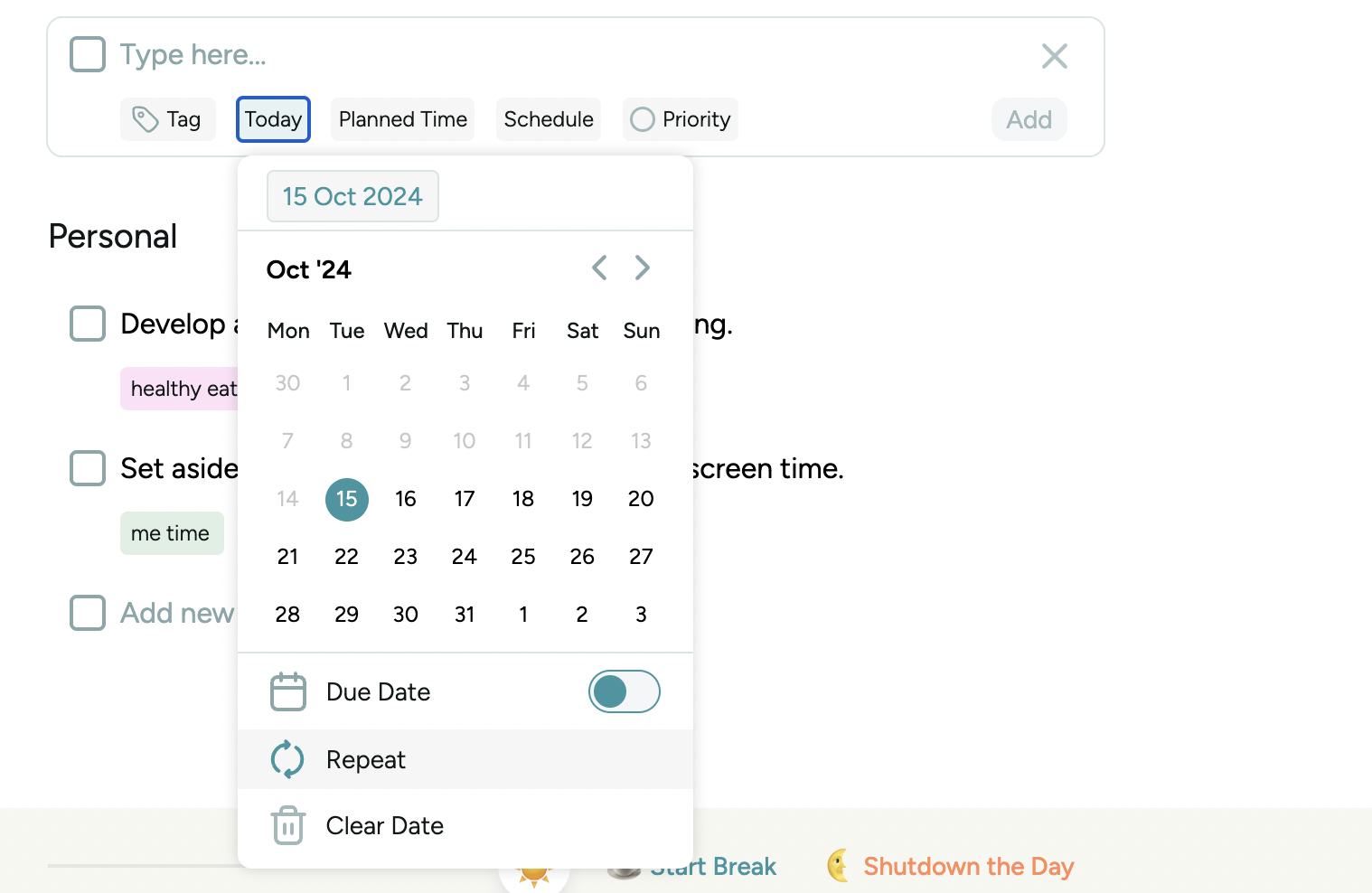
To set the frequency of your recurring to-do, you can choose between these options: daily, weekly, monthly, or yearly.
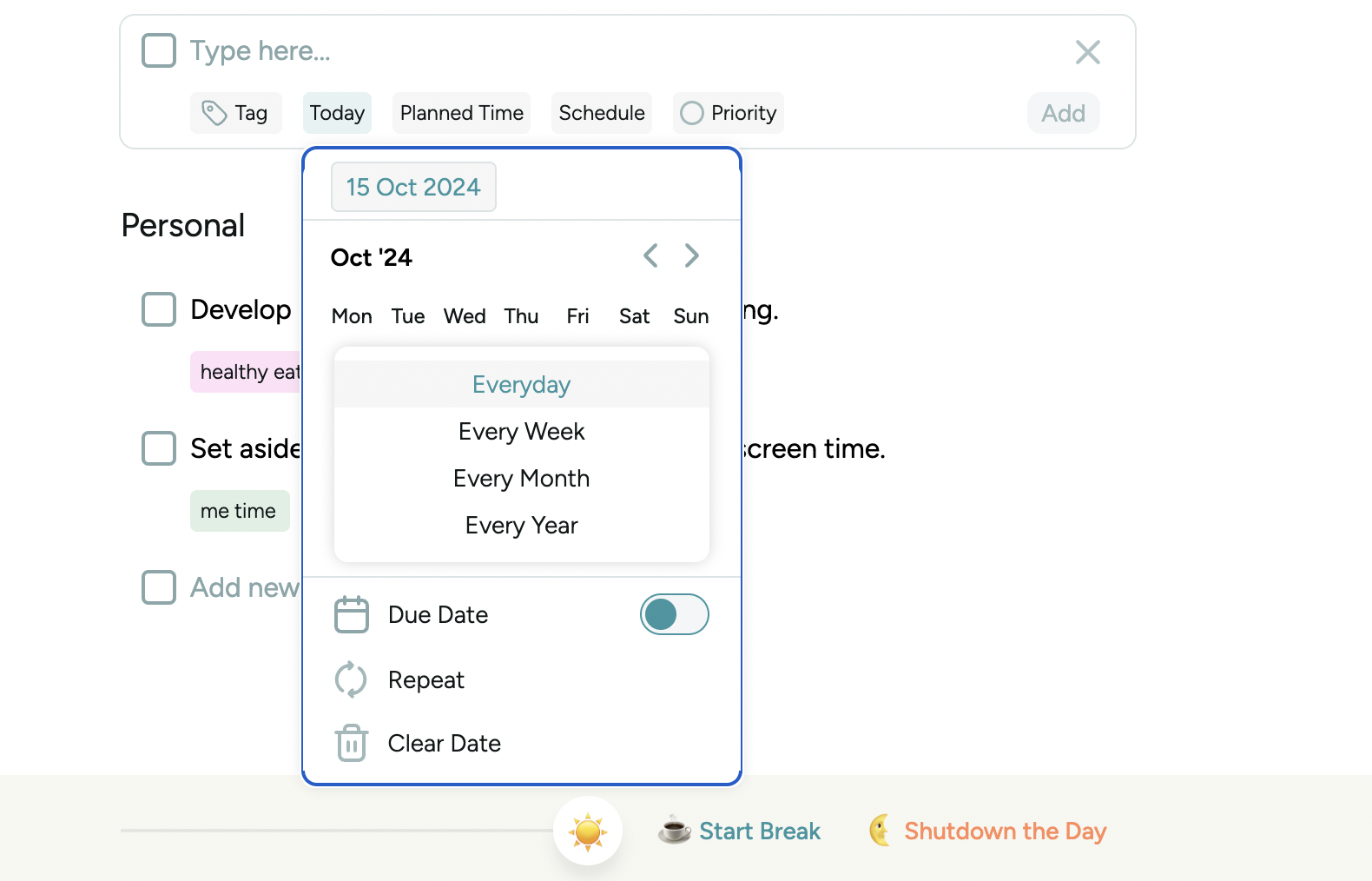
Afterward, you will see the recurring indicator next to your to-do and to-do details.

Important Note: The recurring to-do appears after the current to-do is completed. For instance, you have a daily to-do. Once you have completed today's to-do, it will appear for tomorrow.
To remove recurrence, you have 2 options.
First, hover over your to-do, then click the three dots on your to-do, select Add date and there you can find the Stop Repeating From Now option. Click on the Stop Repeating from Now option and the todo will stop to repeat.
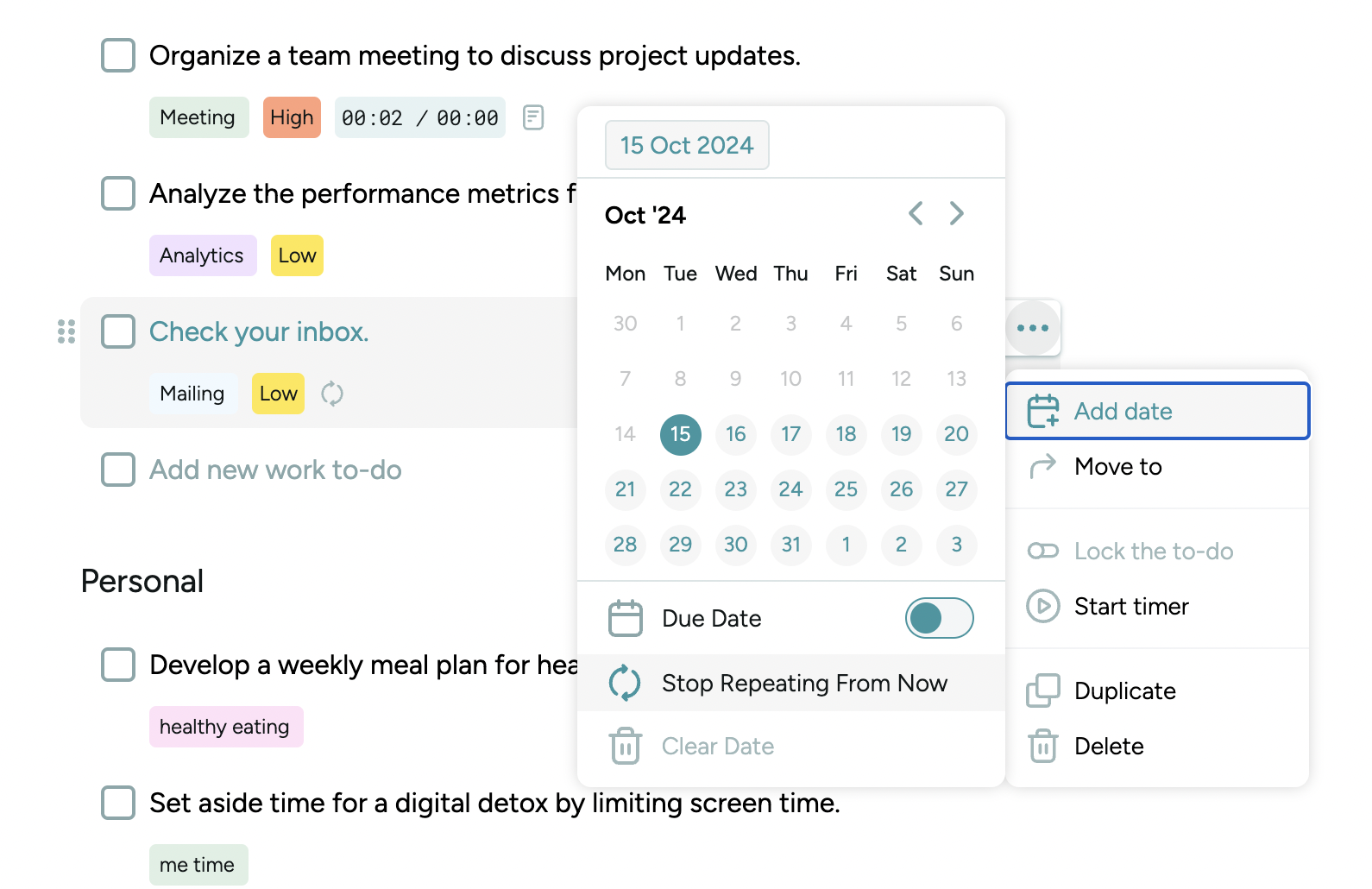
Or, open the to-do detail by clicking on your to-do, then you'll find the recurring symbol, click on it, and then select Stop Repeating From Now.
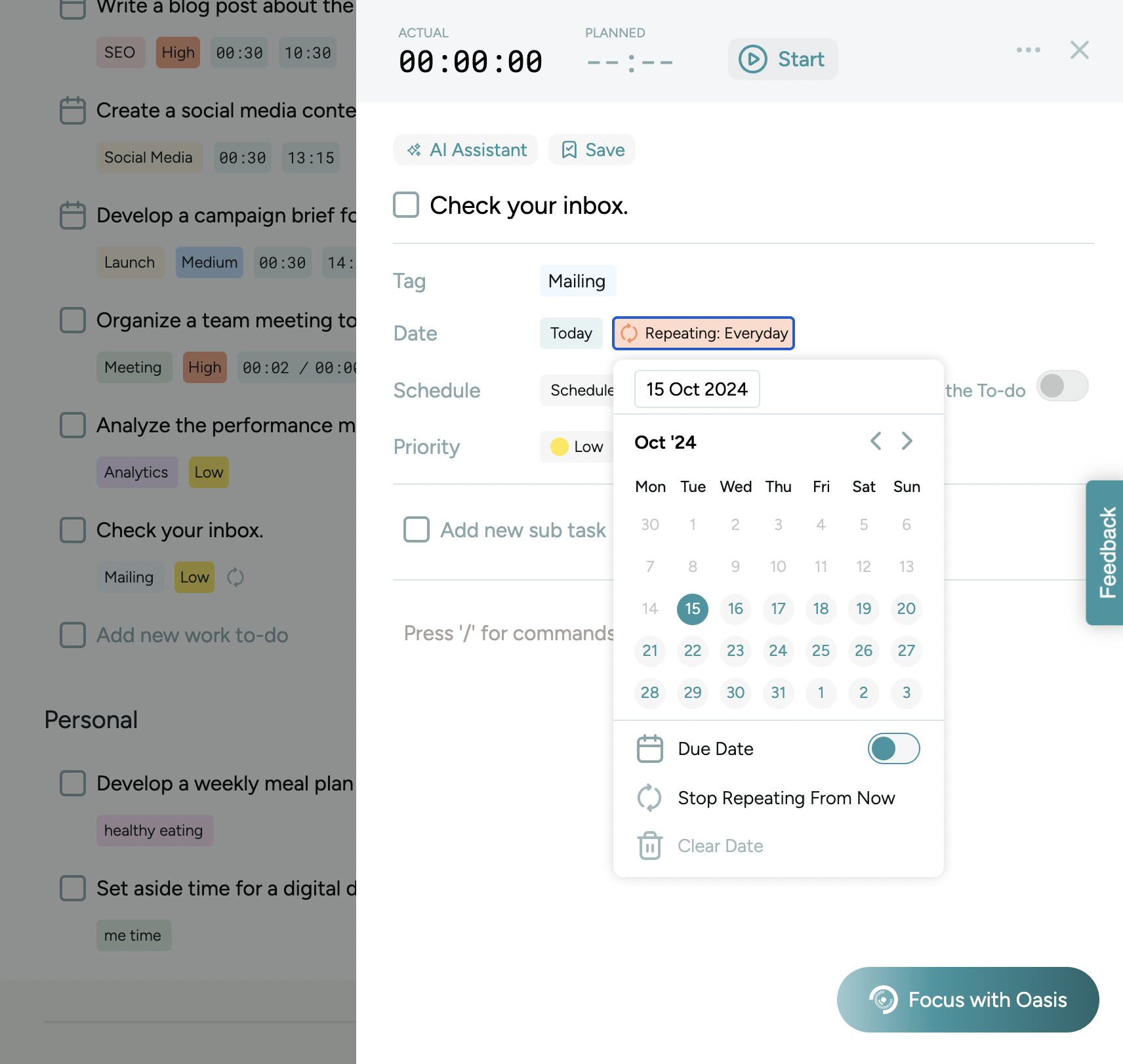
Can I have multiple recurring patterns for a single to-do?
Currently, each to-do can have one recurring pattern. You may duplicate the to-do for different recurrence frequencies.
Can I customize the recurring patterns?
We have daily, weekly, monthly, and yearly patterns for now. You can request more customization from our Feedback page.