To start your break and stop your break, follow the steps as instructed:
1- Click the "Start Break" button at the lower part of the screen.

2- Once you’re done with your break, click the "Back to Work", or if you minimize this screen "Back", button to go back to your to-do page.
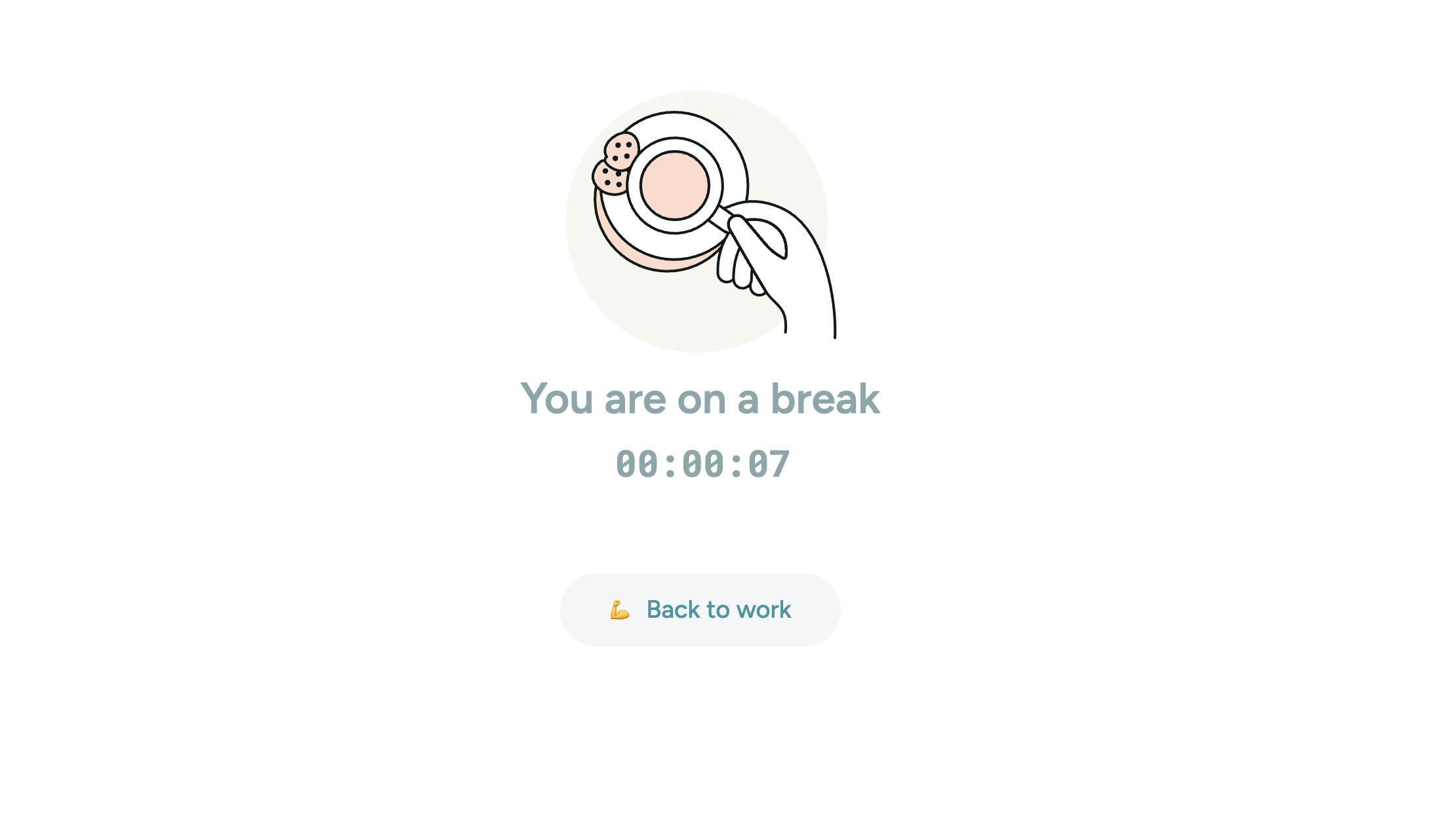

You can use this feature to track the task & break ratio in your daily and weekly analytics (located in the sidebar) and organize your break times.
Is the break time tracked only when I use the "Start Break" feature?
Yes, the break time is tracked when you initiate it through the "Start Break" section.